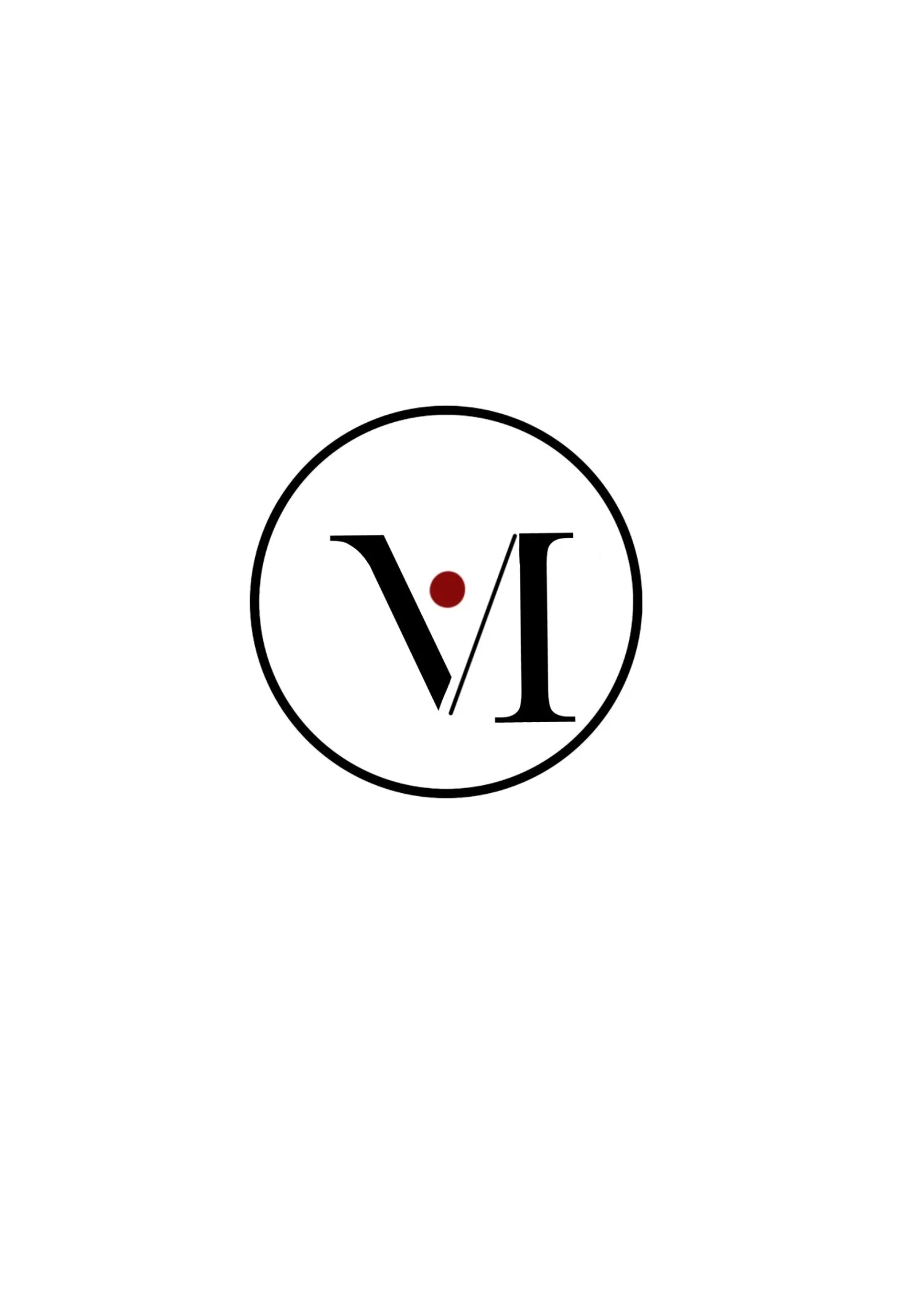Synesthesia: Audio-Reactive Visuals for Beginners (TouchDesigner Tutorial 02)
Turn music into motion / visual loop using Touch Designer
Go to TOP > Movie File In, and change the default banana video to the one below. It’s completely FREE and was created using Leonardo AI.
FREE download 👆
Now, you can follow along with me.
This is a very simple project.
STEP 1: Adjusting Levels
Add a Level TOP.
On the right side of the Level parameters, adjust the contrast and brightness.
You can copy my settings for now, and later tweak the numbers until you get the best result.
STEP 2: Add Noise & Null
Next, add a Noise TOP, which will be used for displacement later.
Then add a Null TOP and rename it to null_image.
STEP 3: Transform Settings
Now, add a Transform TOP.
You can name it something like transform_hold.
Don’t worry about the Translate values yet — we’ll come back to that later.
Under the Common tab of the Transform TOP, enable Custom Resolution, and set it to 1280 x 720
— especially if you’re using the free version of TouchDesigner.
STEP 4: Add Displace
Next, add a Displace TOP.
This will help us create that flowing, animated distortion effect.
We’ll come back to tweak the Displace parameters later.
Now, add a Null TOP and rename it to null_displace.
STEP 5: Final Output Chain
Then, add another Level TOP — to refine the final look —
followed by a Null TOP and finally an Out TOP to complete the visual output chain.
STEP 6: Add Audio
Now let’s bring in the music.
Go to CHOP > Audio File In, and import your audio file.
In the node viewer, if you see the music waveform moving, that means it’s working —
even if you don’t hear sound yet.
To hear the music, connect it to an Audio Device Out.
STEP 7: Analyze the Audio
Next, add an Analyze CHOP and connect it to the Audio File In or Audio Device Out.
Then, go back to the Displace TOP, drag channel 1 from the Analyze CHOP and drop it onto the Displace Weight parameter.
Choose the first option in the menu (probably Export CHOP or chop reference depending on your setup).
Now the Analyze and Displace nodes are connected!
STEP 8: Add Math & Lag
Next, add a Math CHOP.
Adjust the range in the Math parameters to better control the values.
We’ll later connect this Math CHOP to the Transform TOP for some movement.
Then, add one more Math CHOP — because we’ll be using two audio channels to control X and Y motion.
After that, add a Lag CHOP — this helps smooth out the audio response so it feels more natural.
STEP 9: Audio Spectrum (Optional)
Finally, you can add an Audio Spectrum CHOP if you want a visual representation of your sound frequencies —
it’s helpful for debugging or creating more advanced effects.
And now — your project is done! 🎉
You’ve built a basic audio-reactive visual loop using TouchDesigner.
TouchDesigner tutorial for beginners, audio reactive TouchDesigner, TouchDesigner visual project, music visualizer tutorial, VJ visuals, digital art with sound, free TouchDesigner project download, Leonardo AI visuals, CHOP and TOP tutorial, Synesthesia TouchDesigner
Learn how to create an audio-reactive visual loop in TouchDesigner with this beginner-friendly tutorial. In “Synesthesia,” you’ll build reactive visuals using CHOPs, TOPs, and displacement effects. A free sample video is included for download.